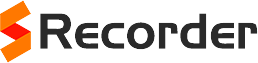about the SRecorder program operation.
- What is SRecorder?
- Why do I need SRecorder?
- What OS does SRecorder work with?
- What is the price for SRecorder?
- Do I need to register to use SRecorder?
- Does the program contain any viruses and spyware?
- What are minimal system requirements for SRecorder installation?
- Where can I get the SRecorder installation file?
- How to install SRecorder?
- How to start work with SRecorder?
- How to uninstall SRecorder from my PC/laptop?
- Is there a SRecorder version for mobile phone, IPad and IPhone?
- How do I know SRecorder is running on my computer?
- Can I make a record using the microphone?
- Can I record a video without a sound stream?
- I can't make a record with the sound
- I couldn't make a record
- I couldn't find the answer to my question here.


SRecorder is free screen recording software that guarantees high video and sound quality of your records.
SRecorder helps every user to make first-grade screen capture of their PC/laptop desktops to show the created video to their friends, family and other users.
- Microsoft Windows XP (32-bit and 64-bit),
- Microsoft Windows Vista (32-bit and 64-bit),
- Microsoft Windows 7 (32-bit and 64-bit),
- Microsoft Windows 8 (32-bit and 64-bit).
SRecorder doesn’t require any payment. The program is cost-free and is available at full access on the official site.
SRecorder doesn’t require any registration.
The SRecorder software has been checked by the best antivirus systems for unwanted applications and is considered absolutely safe. SRecorder contains no viruses and spyware that can cause irreparable harm or add difficulties to your PC/laptop operation.
SRecorder has the following system requirements:
- 1.5 MHz or faster processor
- 128 MB RAM
- 80 MB of available hard drive space
- 640 x 768 screen resolution.
The detailed information on how to get the SRecorder installation file can be found in the section How to download on our site.
The detailed information on how to install SRecorder can be found in the section How to install on our site.
The detailed information on how to work with SRecorder can be found in the section How to use on our site.
The detailed information on how to uninstall SRecorder can be found in the section How to uninstall on our site.
No, there isn't. At this moment the program is available for PC and laptop owners only.
When SRecorder is active, you will see the program icon on the desktop. The icon can be also seen in the PC/laptop tray.
When you use SRecorder, you can select any sound recording device, including the microphone.
Yes, SRecorder provides this feature.
Contact the SRecorder techsupport service to solve this problem.
Contact the SRecorder techsupport service to solve this problem.
You can ask the SRecorder techsupport service and they will help you to solve the problem.